Application for Duplicate of a Valid Business / Branch Registration Certificate (Electronic Record) & Viewing and Downloading Previously Applied Duplicate Registration Certificate
In this video, I will first demonstrate how to apply for a duplicate of a valid business or branch registration certificate. After that, I will demonstrate how to view and download the duplicate for which you have applied.
Application for a Duplicate of a Valid Business or Branch Registration Certificate (Electronic Record)
Now let me show you how to apply for the duplicate business or branch registration certificate.
Select “View Services” on the eTAX page. Then select “Application for Supply of Information on the Business Register” and click “Begin Application” at the bottom right hand corner.
| Step 1: | Read “Personal Information Collection Statement and Important Notes”. If you agree with the statement and all the terms and conditions, then click “Agree”. | |
| Step 2: | Select the second option “Apply for Supply of Information on the Business Register”, then click “Continue”. | |
| Step 3: | (a) | Fill in the business registration number and the branch number. |
| (b) | If it is a main business, fill in triple zeros as the branch number. Select Item D – “Duplicate of a valid business / branch registration certificate (Electronic record)”, then click the verification code according to the order as shown on the image, and click “Continue”. | |
| (c) | Please check the details of your application and click “Confirm”. | |
| (d) | If you want to submit another application, please click “Yes”. Otherwise, click “No”. | |
| Step 4: | Please fill in the applicant’s name and daytime contact phone number, then click “Continue” at the bottom right hand corner. | |
| Step 5: | (a) | Please jot down the “Transaction Reference Number” and click “Pay Now” at the bottom right hand corner after confirming the information on the screen. |
| (b) | Select the payment method, then click “Pay”. You will then be redirected to the payment page. | |
| Step 6: | (a) | After making payment, you may click “Download Now” to view the document for which you have applied. |
| (b) | You may retrieve the applied document within 2 months of the application. So remember to jot down the “Transaction Reference Number” and the Applicant’s name for subsequent retrievals. | |
View and Download Previously Applied Duplicate Business or Branch Registration Certificate
I now show you how to view and download previously applied duplicate business or branch registration certificate. Select “View Services” on the eTAX page. And then click “Application for Supply of Information on the Business Register”. Please click “Begin Application” at the bottom right hand corner.
| Step 1: | Read “Personal Information Collection Statement and Important Notes”. If you agree with the statement and all the terms and conditions, then click “Agree”. |
| Step 2: | Select the last option ”View and Download Previously Applied Duplicate Business / Branch Registration Certificate and / or Notification of Unsuccessful Cases”, then click “Continue”. |
| Step 3: | Fill in the Transaction Reference Number, the Applicant name, and click the verification code according to the order as shown on the image. Then, click “Continue”. |
| Step 4: | After confirming the details of the document now displayed on the screen are those which you have applied for, you may click “Download Now” to view the document. |

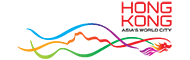









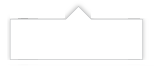




 RSS
RSS  Share
Share Printer View
Printer View 
