Dimensional Tagging - Financial Statements
In this video, we shall walk you through the dimensional tagging function of the IRD iXBRL Data Preparation Tools for financial statements.
The dimensional tagging function is applicable to elements which are line items that have dimension structure within the IRD FS Taxonomy or IRD FS-PE Taxonomy. Users are required to perform dimensional tagging manually.
| Step 1: | Taking “Property, plant and equipment” as an example, move the cursor to highlight the figure to be tagged. | |
| Step 2: | Right-click the figure and select “Manual Tag” or click the “Manual Tag” button on the top panel. | |
| Step 3: | By inserting key words in the “Search Taxonomy” bar, search results will pop up and users can select the most appropriate option. | |
| Step 4: | Click “OK” to confirm. Another pop-up box will appear. | |
| Step 5: | Users can select the applicable period and table from the drop-down list. | |
| Step 6: | After selecting the appropriate table, users can select the most appropriate member for each of the axes. | |
| Step 7: | Click "OK" to proceed. Once the figure is tagged, a red triangle will appear on the top right-hand corner of the item. | |
| Step 8: | Repeat the same steps for other line items until all necessary items are tagged. | |
We have now come to the end of the video. For further guidance of the Tools, please refer to the User Guide in the link shown.

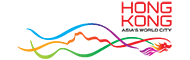









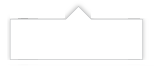




 RSS
RSS  Share
Share Printer View
Printer View 
